Developing SAP UI5 apps using Fiori Elements
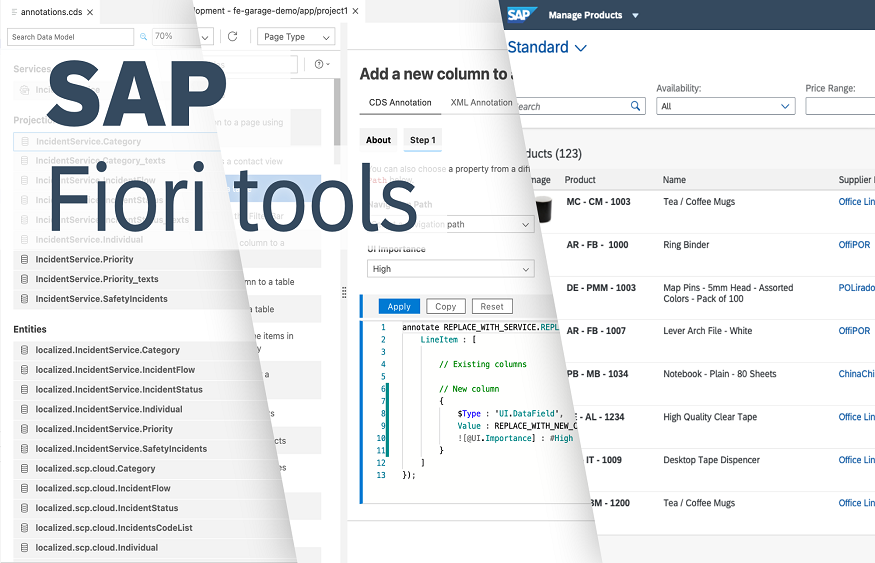
Introduction
SAP UI5 is a type of HTML5 framework that is used to create enterprise-grade applications in a productive and efficient manner. It basically offers a consistent UX to the user thanks to having the least-complicated workspace. Besides as it comes in the form of an application, it can be used almost anytime, anywhere – without any complications.
There’s also more than a hundred different enterprise elements available in the program. You can use them to build professional and intuitive interfaces in an instant.
But, the question is – can you really use Fiori elements to develop an app on SAP UI5? If so, what’s the procedure that you need to follow in order to do the same?
Let’s find out more about it.
How to Develop SAP UI5 Apps by Using Fiori Elements?
If you have read till now, you are probably wondering – why do I have to use Fiori elements, when I can build an app by using SAP UI5?
The reason is, while you can, indeed, use SAP UI5 to develop an application, the process of it tends to be really slow. And if you want to quicken the entire thing, you’ll need Fiori.
Furthermore, the elements can also offer a consistent feel and look, especially if you’ve been following SAP’s design principles. There are some templates available too that can make the job of app development much, much easier than before.
Anyway, so as we’ve answered the “why,” now, let’s focus on how you can do it.
Step – 1: Setting Up the Developmental Ecosystem
To begin developing with SAP UI5 and Fiori Elements, you need access to SAP Web IDE or an integrated development environment (IDE) of your choice.
SAP Web IDE provides an intuitive web-based development platform for building UI5 applications with Fiori Elements. Basically, it’ll make your job easier by almost 4x times.
Step – 2: Creating a Brand New “Fiori Elements” Project
So, you have your development ecosystem ready, right? Well, then, now, you have to focus on creating a new Fiori Elements project. Here’s how you can do it –
- Open the SAP Web IDE ecosystem as we had talked about in the previous point. But if you are not really feeling up for it, you may use another ecosystem as well. Once it has been opened, click on the ‘create a new project’ section or do it manually.
- Now, you have to select “SAP Fiori Elements” as the template of the project. After it is done, you can move on and select a data source. There are several options that you can choose from, including – CDS view or OData service.
- Select the best Fiori Elements template that suits your application’s requirements. I’d suggest you go for the following – Overview Page, List Report, Object Page, etc.
Once these are done, you can begin customizing the generated code and annotations in order to fine-tune your application. Be sure to store it somewhere safe too. You may need it later.
Step – 3: Exploring Different Fiori Templates
Fiori Elements usually come with more than one template to tailor to specific use cases. We have already mentioned their names in the previous section. So, here, we’ll explain them.
1: List Report Template
Use this template to display a list of items, such as sales orders or product categories. It provides advanced filtering, sorting, and grouping functionalities out of the box. This type of template is ideal for an application that comes with loads of features and tools.
2: Object Page Template
This template is perfect for displaying detailed information about a single item, such as a customer or an employee. It automatically generates sections based on annotations, making data presentation seamless and much more integrated.
3: Overview Page Template
If you need a dashboard-like view with various cards displaying key information, the Overview Page template is your go-to option. It will also make your application look a bit more simplistic and user-friendly. So, basically, it will be a crowd-pleaser.
Step – 4: Adding Annotations: The Secret Sauce
Annotations are the magic that makes Fiori Elements so powerful. They provide metadata to the UI5 runtime, defining how data should be presented and processed.
The annotations follow the OData V4 annotation model and are usually added in a CDS view or in the back-end system.
With annotations, you can control the appearance of UI elements, set up smart filtering, define data fields, and even add custom actions.
Step – 5: Extending Fiori Elements Apps
While Fiori Elements provide a head start, you might still need to add custom functionality to meet specific requirements. Extending Fiori Elements apps is a breeze, thanks to UI5’s modular and extensible architecture.
You can extend Fiori Elements apps using UI5 extensions, custom controls, or even by adding custom annotations. This flexibility ensures that you can meet your project’s unique needs without losing the benefits of using Fiori Elements.
Step – 6: Testing and Debugging Your App
Now that you’ve built your Fiori Elements app, it’s time to ensure everything works as expected. SAP Web IDE offer great tools for testing and debugging UI5 applications.
Use the built-in testing tools to simulate different devices, screen sizes, and orientations to ensure your app is fully responsive.
Additionally, leverage the debugging capabilities to identify and fix any potential issues.
Step – 7: Deployment and User Experience
With your app thoroughly tested and debugged, it’s ready for deployment.
Depending on your organization’s setup, you may deploy the app on your company’s SAP Fiori Launchpad or SAP Cloud Platform to make it available to end-users.
Remember, user experience is crucial. Ensure your app complies with SAP’s Fiori design guidelines, making it user-friendly and consistent with other SAP applications.
Closing Remarks
Congratulations!
You have, indeed, ended up making an amazing SAP UI5 app. Now, before you publish it somewhere, make sure to test it at least once or twice properly. This will help you check if there’s any kind of shortcomings left in the application or not.
Good luck!






